How to use our outage map to…
- Check the status of a power outage
- See how many customers are affected
- Find the estimated restoration time
Accessing the Outage Map
1. Click “Outage Center” under the Emergencies and Outages dropdown on the Liberty website
2. On the Outage Center page, scroll down and click the link to “View outage map” in the top left box. You can also go directly to the My Account login portal.
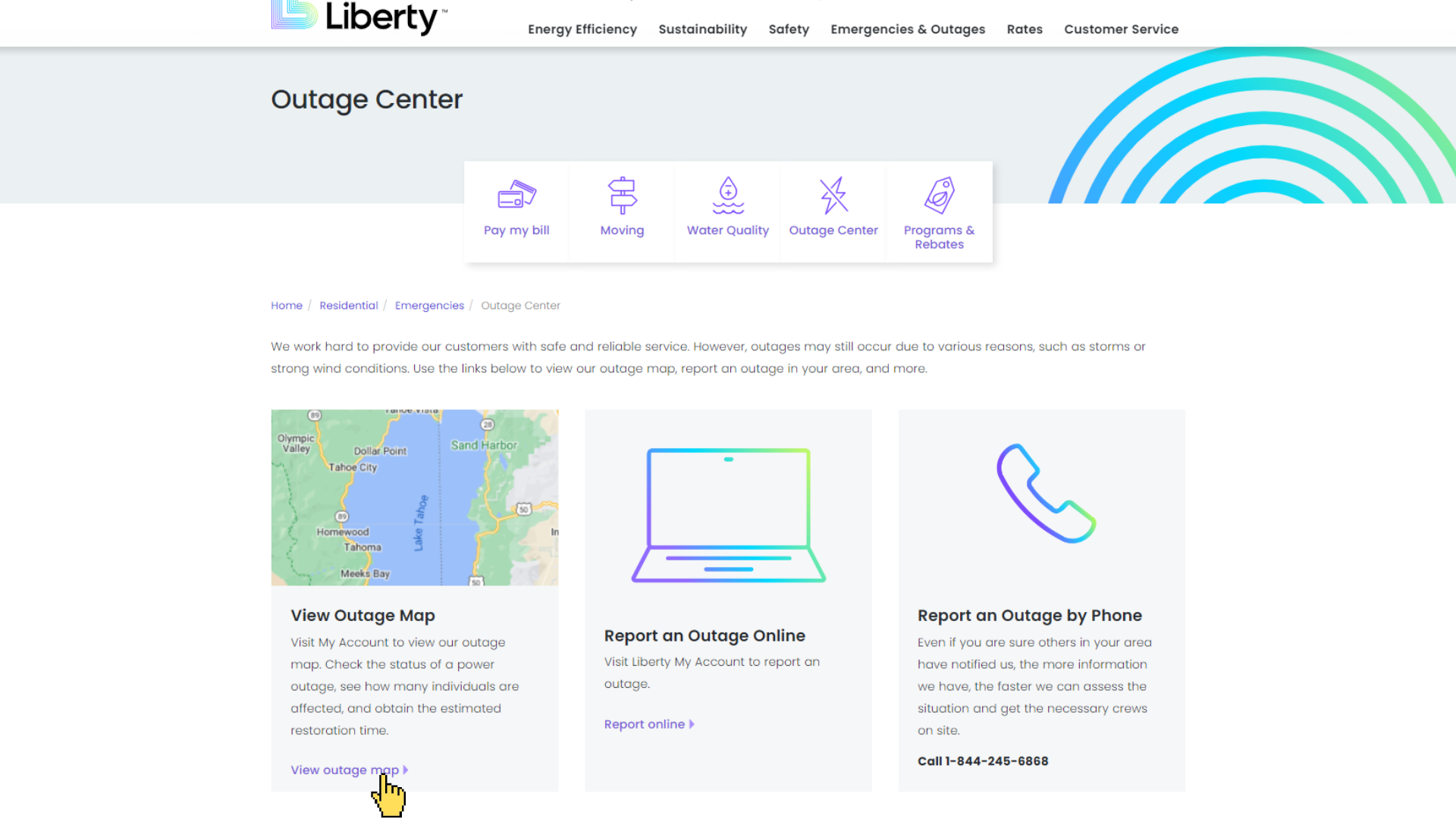
3. This will take you to the My Account login portal. Not a My Account user? No problem. You can access the outage map from this page without logging in.
4. On the right side of the screen, click “Outage Map” under the “No Login Required” heading. This will take you to our map.
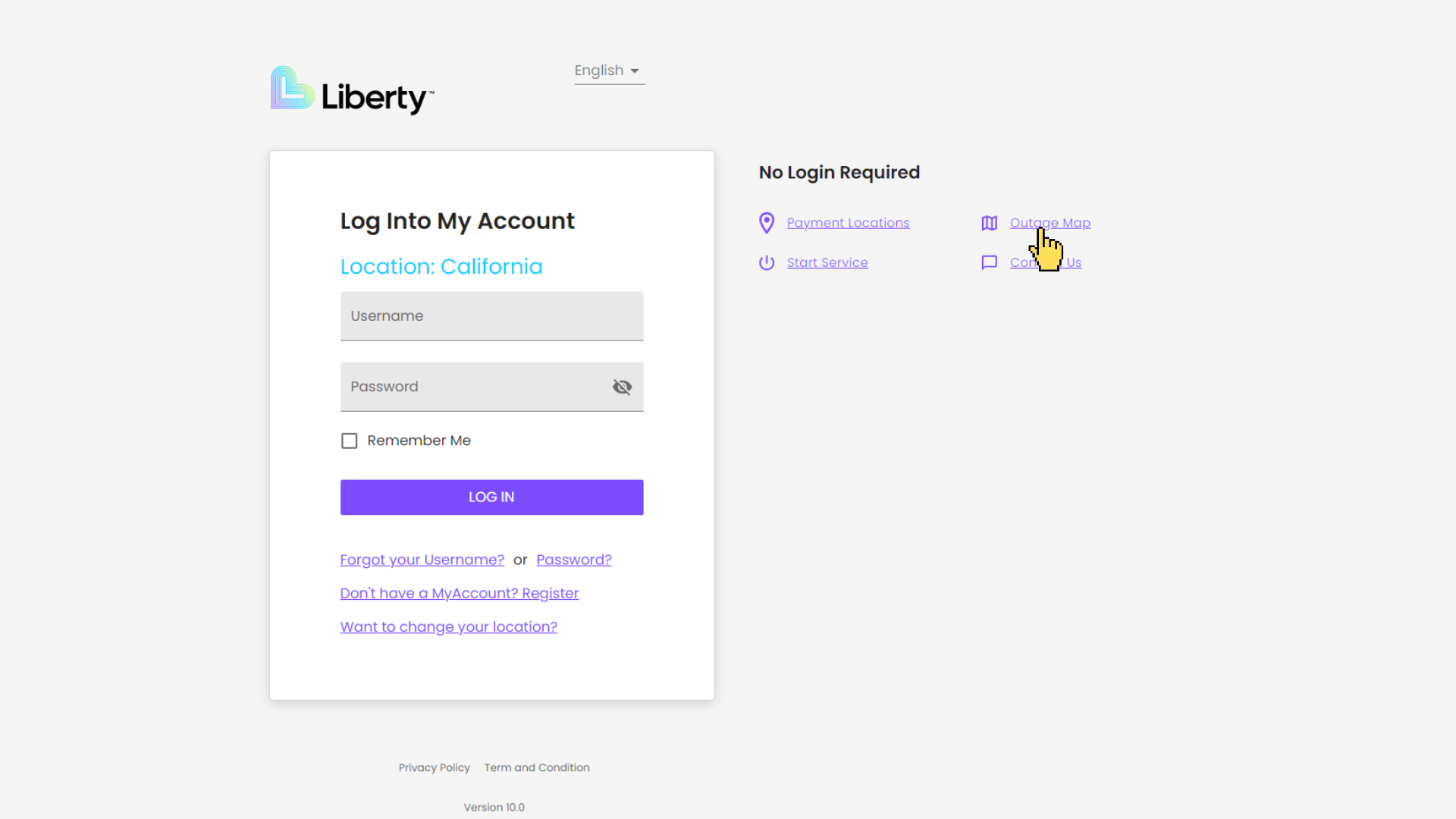
Exploring the Outage Map
On the map, you can see current outages and how many customers may be affected by the outage. Electric outages will appear on the map as a pink pin.

To view details of a current outage, click the pink pin on the map to view…
- Outage start time
- Estimated restoration time
- Outage status
- Number of customers affected
- If the outage was planned or unplanned, and more
To exit the outage details, click the “X” in the upper left corner of the “Outage Detail” window.
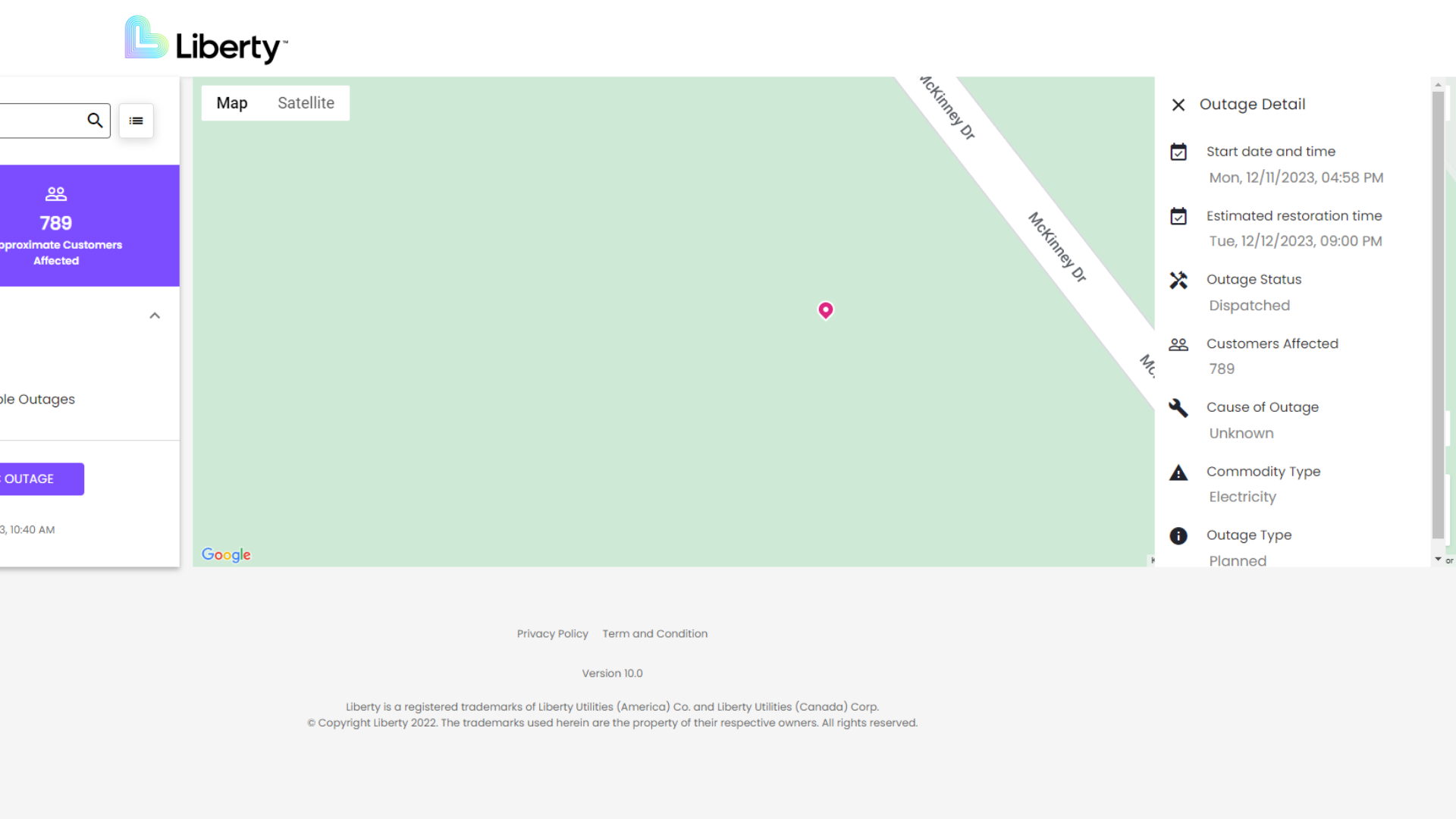
Reporting an Outage
To report an outage, click the purple “Report an Electric Outage” button on the left side of the screen. You do not need an account on My Account to report an outage.
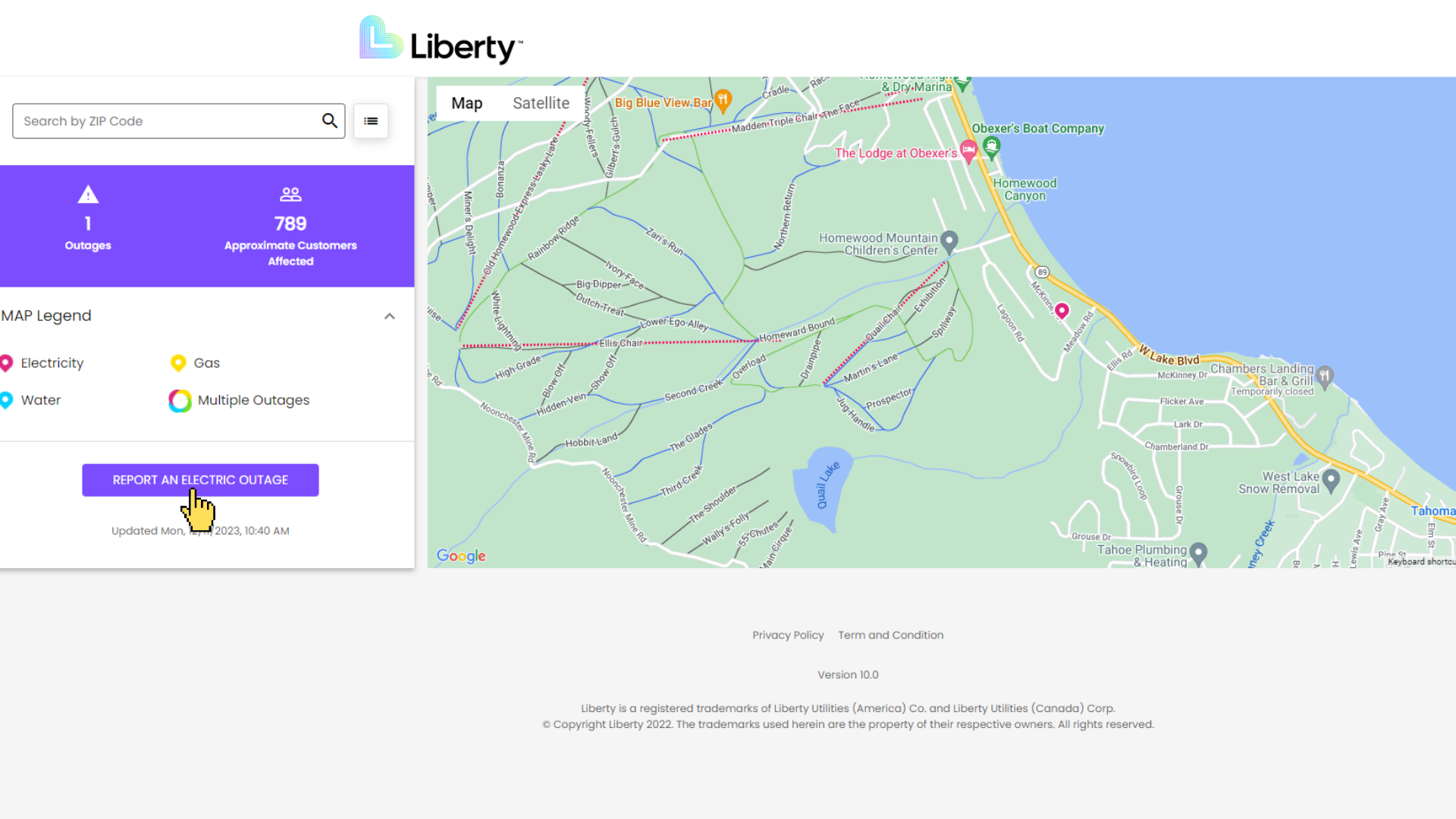
If you do not use My Account, you will need the following information to report an outage:
- Liberty account number
- Zip code
- Phone number associated with your Liberty account
You may also report an outage by calling Liberty’s emergency phone number for your local area.
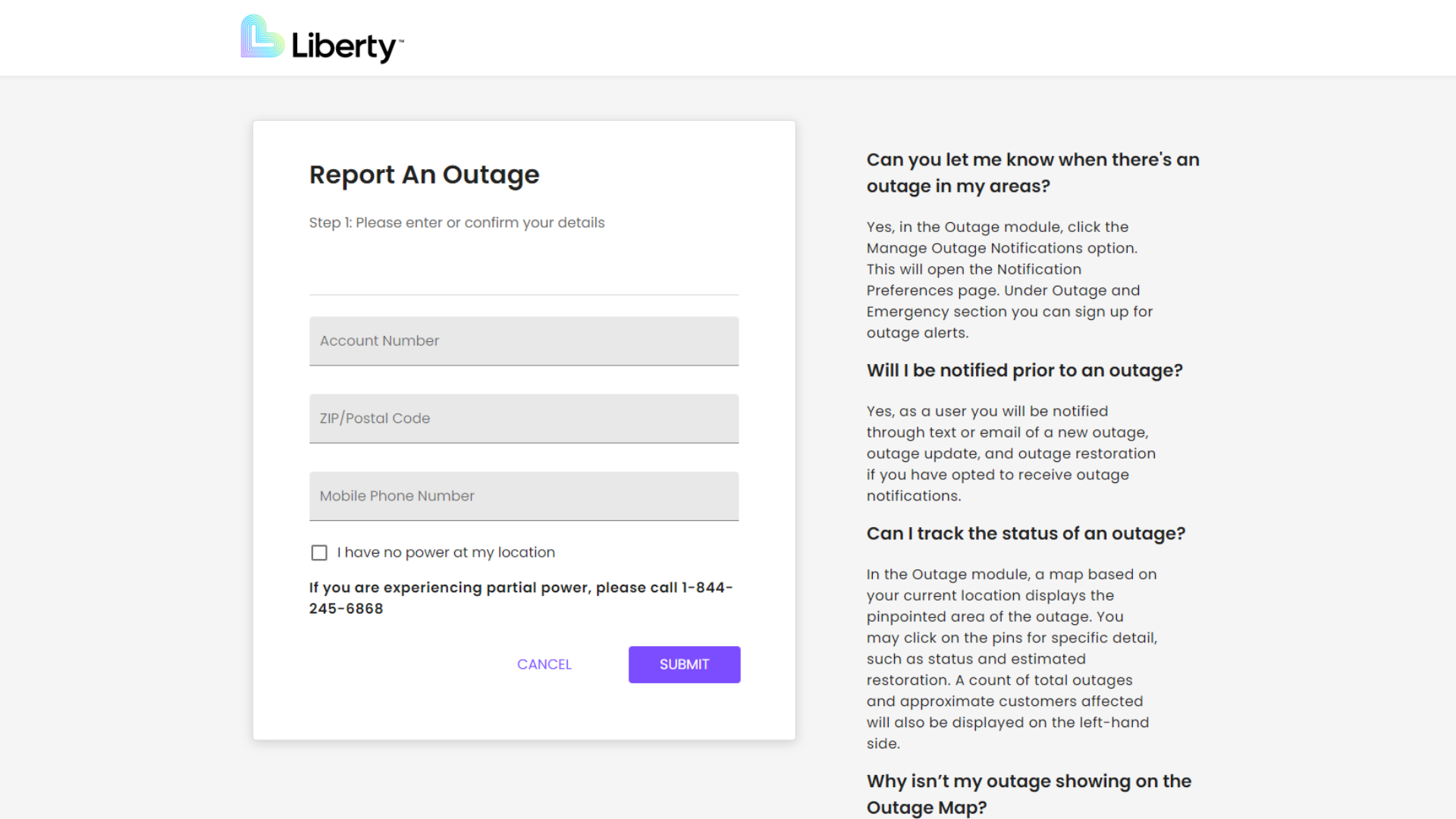
For resources and information about outages, visit the Outage Center page for your state and community. To view our new outage map, visit My Account.

